 I prefer to work in Adobe Photoshop in RGB Mode. RGB stands the primary colors of light which are Red, Green and Blue. When a book is printed the color mode that is used is CMYK. CMYK stands for Cyan, Magenta, Yellow and Key Color (which is Black). It is also referred to as process color. Process color cannot reproduce all of the colors of RGB. If I am not careful I can find that I have use colors that are outside of the CMYK gamut and will not print well.
I prefer to work in Adobe Photoshop in RGB Mode. RGB stands the primary colors of light which are Red, Green and Blue. When a book is printed the color mode that is used is CMYK. CMYK stands for Cyan, Magenta, Yellow and Key Color (which is Black). It is also referred to as process color. Process color cannot reproduce all of the colors of RGB. If I am not careful I can find that I have use colors that are outside of the CMYK gamut and will not print well.
- Step 1: Create a painting in RGB

Create a painiting in RGB mode that uses the colors that you want to use in your illustration without worrying if they are printable or not. (In this example, all of the colors are out of gammut.) - Step 2: Convert the image to CMYK.

Image > Mode > CMYK
Converting the image to CMYK will move all of the colors that are out of gammut to the closest in gammut color. Depending on the colors that you painted with, this could be a very dramatic change.
Then convert the image back to RGB.
Image > Mode > RGB
The color from the CMYK to RGB conversion should look the same.
- Step 3: Convert the image to Indexed Color
Image > Mode > Indexed Color
This will simplify your color pallet to the most common 256 colors.
- Step 4: Create a pallet.

Image > Mode > Color Table
Click on the save button and give your pallet a name.
- Step 5: Open Pallet in Photoshop

Open the Swatches pallet and from the palett submenu, select Replace Swatches.
Navigate to the color pallet you saved and select it.
The swatches pallet will then fill with a pallet based on your painting.
2 Comments
Comments are closed.

Woooo! Thanks bro, that was a good one! I have struggle with that before!
You are so great with the tutorials. I hope you are doing okay.